- If you have more than one, ensure the correct scanner is installed.
- Click the Select Experiment icon. This opens the Select Experiment window:
This step-by-step guide provides the first steps to begin general purpose imaging in Contact Mode. You must be familiar with both Probe Handling and the Stage System before attempting to image a sample.
|
|
|
|
|
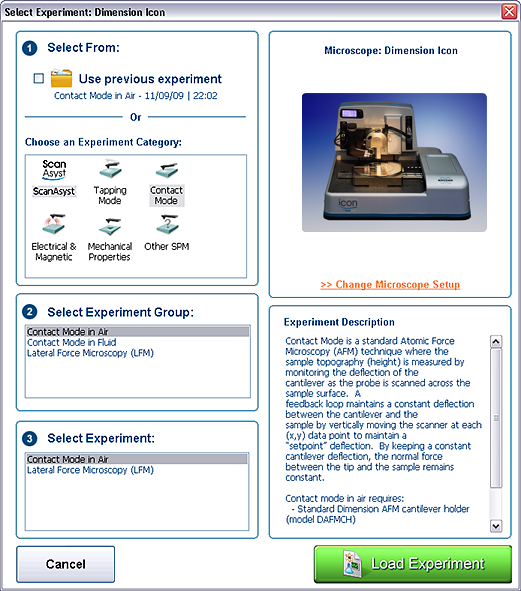
|
|
|
|
|
|
| www.bruker.com | Bruker Corporation |
| www.brukerafmprobes.com | 112 Robin Hill Rd. |
| nanoscaleworld.bruker-axs.com/nanoscaleworld/ | Santa Barbara, CA 93117 |
| Customer Support: (800) 873-9750 | |
| Copyright 2010, 2011. All Rights Reserved. |